Installing pyfurc on Ubuntu#
At the end of this guide you will have pyfurc installed on your system.
Introduction#
Since pyfurc is also intended for inexperienced users, the following sections will be very verbose and in-depth. This guide assumes no prior knowledge of how to use either Python or the Linux command line. Nevertheless sometimes you may have to use your favourite search engine to look up the usage of a certain command.
Attention
pyfurc requires a Linux system to run. So far only Ubuntu and Linux Mint have been tested.
For Windows 10 users we provide a guide to use Ubuntu from within Windows using Windows Subsystem for Linux.
A Virtual Machine running Ubuntu should work as well.
Installing the Python package manager pip#
For the installation of pyfurc we need Python and the python package manager pip. Python comes shipped with Ubuntu but you may have to install pip.
First, open a terminal window. WSL users refer to Accessing the Ubuntu Subsystem on how to do this.
It should look similar to this:
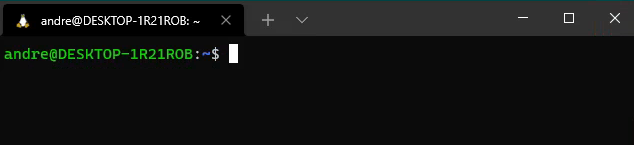
Now just enter
sudo apt install python3-pip
and hit return to install pip.
If you get an error you may need to update the package sources by typing
sudo apt update
After this, try installing pip again.
Now that the package manager pip is installed, we can use it to install pyfurc.
Installing pyfurc with pip#
Installing the pyfurc python package#
Open a terminal or use the one you may have just used to install pip.
Enter the following line
pip3 install pyfurc
and pyfurc will be installed.
Installing gfortran#
The FORTRAN compiler gfortran is needed for pyfurc to run AUTO-07p. To install it, type
sudo apt install gfortran
Additional suggestion: jupyter notebook#
Users without much experience in programming may find it more comfortable to program in a jupyter notebook.
One way to install it is using pip:
pip install notebook
Then, take a look at this guide to get started with jupyter notebook.